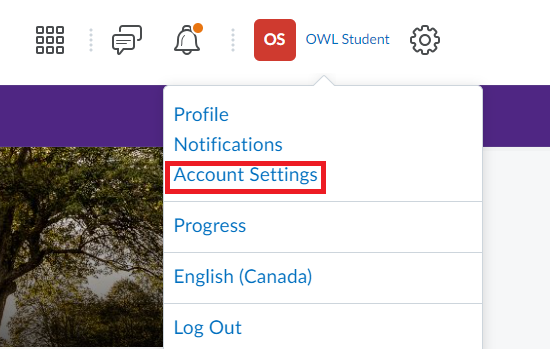Search Website
QUICK LINKS:
Accessibility
Account Settings provide options to tailor your account and the Discussion tool for compatibility with assistive devices such as screen readers, screen magnifiers, or keyboard-only technology.
To access Account Settings,
1)Click on your name at the top, right of the window
2)Then, click on Account Settings
Click each accordion to learn more
From Accounts Settings tab:
1) To adjust increase the system font size as desired, go to Font Settings. This increases system fonts only, not icons, other graphics, or user-created content.
2) If you use a screen reader, you may wish to disable the feature that automatically marks items as read. To do so, from Reading Content, uncheck Do not automatically mark items as read as the page scrolls
3) To automatically detect embedded videos, check Optimize video presentation for programmatically-driven assistive technologies.
4) Save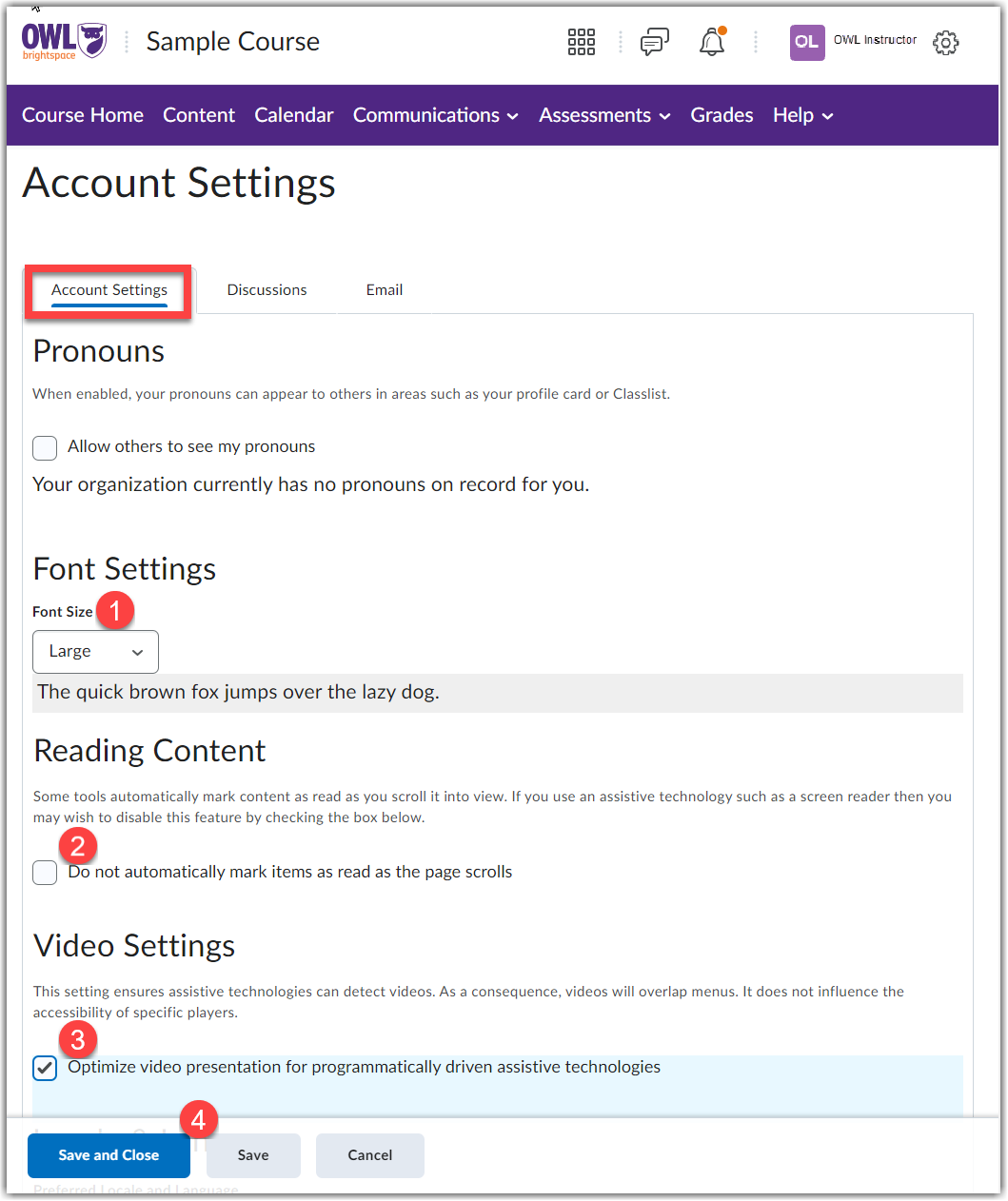
To simplify the layout of the Discussions tool, navigate to the Discussions tab:
1) From Personal Settings, uncheck Always show the Discussion List pane
2) From Grid view, check Grid view and leave Reading view unchecked, check Include Original post in reply
3)From Grid View Settings, Check unthreaded uncheck Show the preview pane
4) Save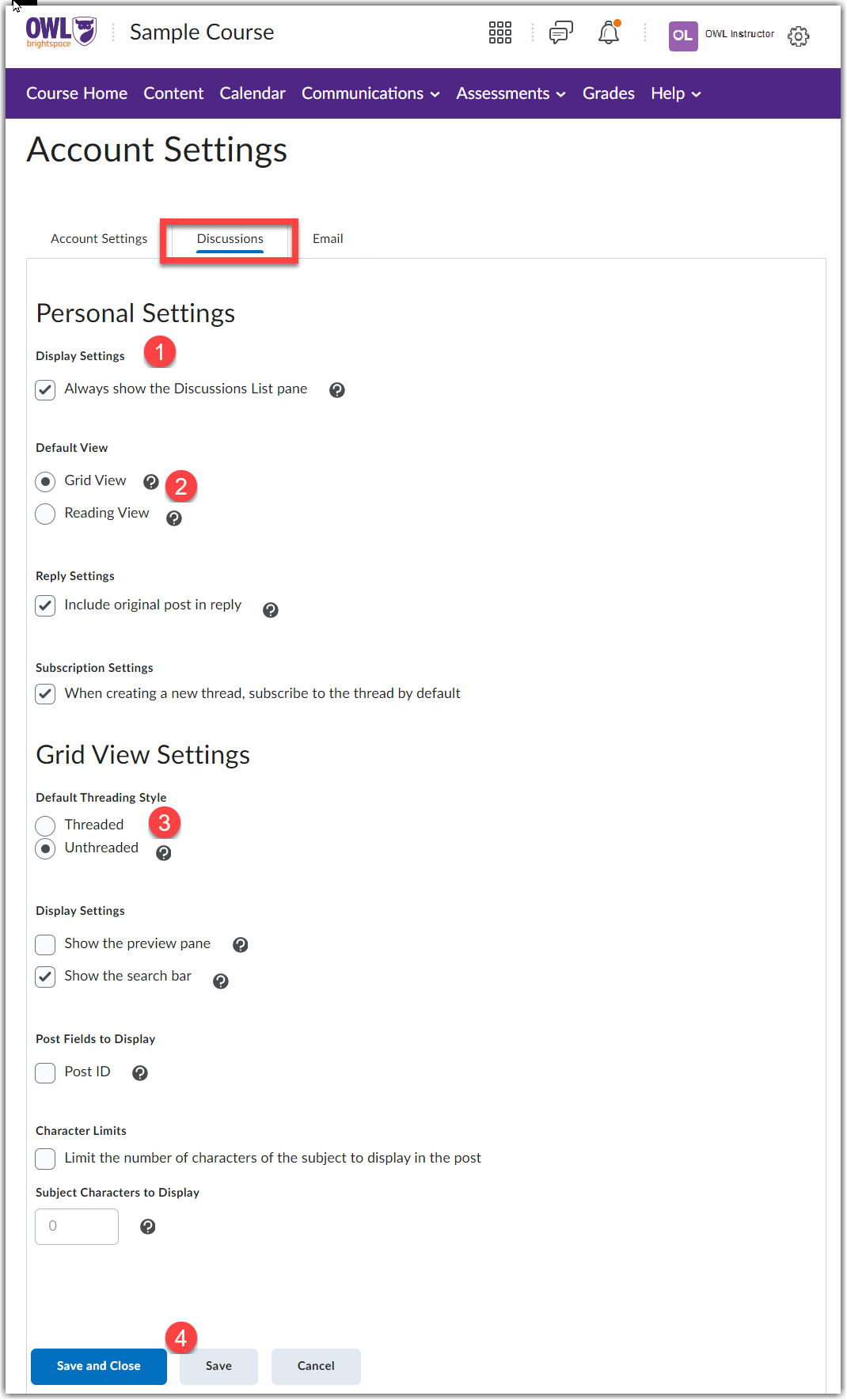
Additionally, these Brightspace community resources might be helpful: