Search Website
Known Issues
Known Issues refer to reported software problems that are yet to be resolved. This page will be updated as issues get resolved.
Content
Tool: View Reports (Content)
Issue: There seems to be an issue with the search bar under 'users' for the SCORM section in the content tool when trying to access reports. Search field results appear inconsistent.
Workaround: This field may be case-sensitive, consider starting the search word with a capital letter. Typically, search fields are not case-sensitive, but this one may be an exception (D2L is working on resolving this issue).
Tool: SCORM/ xAPI Package & Grades Tool
Issue: SCORM files can be integrated with Brightspace’s Grades tool. However, the Grades tool might not recognize and give grades when a student completes all content types.
Workaround: To ensure that grades are automatically updated when a student finishes a SCORM file, instructors are recommended to use a quiz block or component when creating the SCORM file, even if it only contains one question. It is also crucial to establish the criteria for quiz completion and tracking. It has been noted that without a quiz component, Brightspace may not detect the grades in the Grades tool.
Tool: Manage Files/ Content
Issue: When naming files in the Manage Files tool, the following characters are not allowed and are known to cause issues when used in other tools: \ / : * ? " < > | ~ # % & + { } -
However, Brightspace only displays a notification for some of these characters, not all of them. See the image below. This might cause an issue when adding files from course files to content.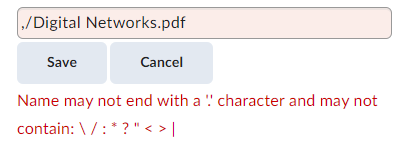
Workaround: Please ensure that your file name does not contain any of the characters mentioned above and is set to a reasonable character limit.
Communication
Tool: Classlist
Issue: When enrolling a student as a Participant in a course before their official enrollment has been processed, their role in the course might not update to Learner after the official enrollment has been processed in OWL Brightspace.
Workaround: Please wait until the student’s enrollment has been processed in your course. If they need immediate access, enroll them as a Participant, but be sure you select the correct course section.
Assessment
Tool: Assignments
Issue: When viewing assignments with past due dates in preview mode, the assignment instructions do not appear, resulting in a blank screen as if there were no instructions.
Workaround: N/A (D2L is working on resolving this issue).
Tool: Assignments (Annotations tool)
Issue: The annotation tool displays a different version of the uploaded file. Consequently, elements such as footnote numbering, spacing, and page layout may look different in the annotation preview.
Workaround: The annotation experience depends on a third-party rendering tool (LibreOffice) to display documents inline. LibreOffice is aware of this issue; however, there is currently no timeline for when it will be fixed.
To ensure consistent document rendering, we recommend that learners submit documents in PDF format or download them for local viewing.
Other Tools
Tool: Intelligent Agent
Issue: An error code appears when trying to BCC/CC all students in the address book. This happens when more than the allowed 500 characters are in the To/Cc/Bcc fields.
Workaround: N/A (D2L is working on resolving this issue).
Tool: Safari browser & Gradescope
Issue: By default, Safari blocks cross-site tracking, which prevents adding Gradescope assignments.
Workaround: This setting can be disabled in the browser's Privacy settings, accessible through Safari > Settings or by using the key combination "CMD+,".