Search Website
QUICK LINKS:
Advanced Template
To access the OWL Brightspace Advanced Course Template, follow these steps:
Step 1: Enroll in the template course on OWL Brightspace & download the template package
1. Visit the OWL Advanced Content Template page.
2. Enroll in the course (Advanced Content Template).
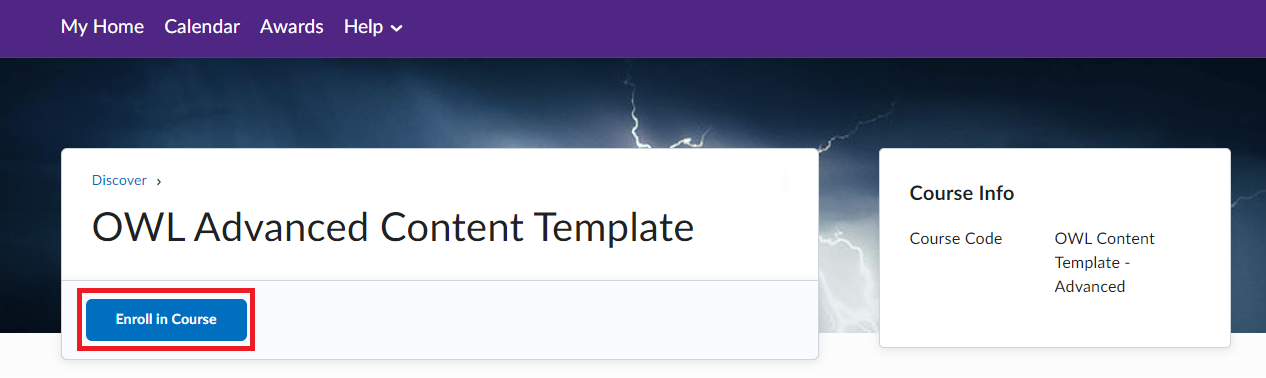
3. After enrolling, click the Open Course button to access the course.
4. Once in the course, either select "Advanced Template" from the visual table of content widget or open the content tool from the navigation bar.
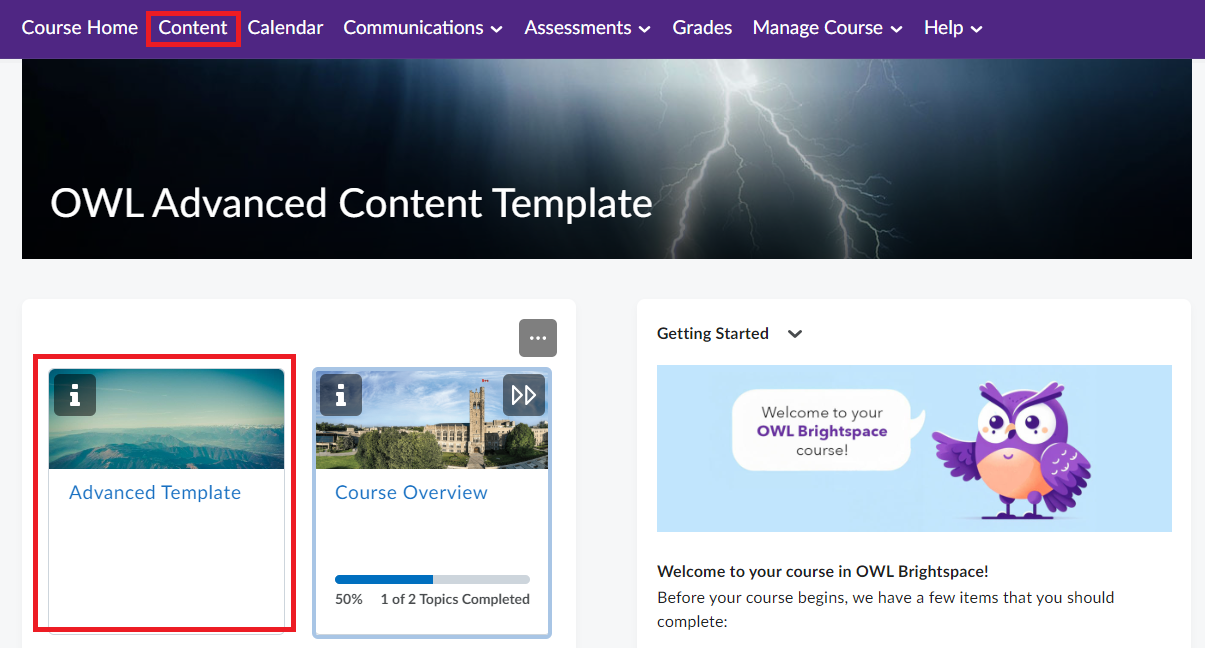
5. Click on the template link to download the package.

Step 2: Import package into your Brightspace Course
1. Navigate to the course where you want to import the template.
2. Select "Manage Course" in the navigation menu and choose "Course Admin".
3. Select "Import/Export/Copy Course Components".
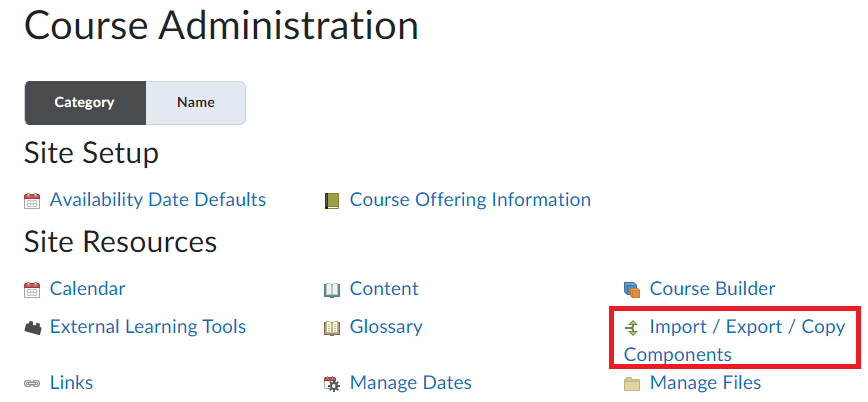
4. Select the radio button beside "Import Components" (the last option).
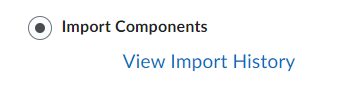
5. Click "Start".
6. Upload the Advanced Template zip file.
7. You can choose to "Copy All Components" or use "Advanced Options" to select specific portions to import.
Step 1: Enroll in the template course on OWL Brightspace & download the template package
1. Visit the OWL Advanced Content Template page.
2. Enroll in the course (Advanced Content Template).
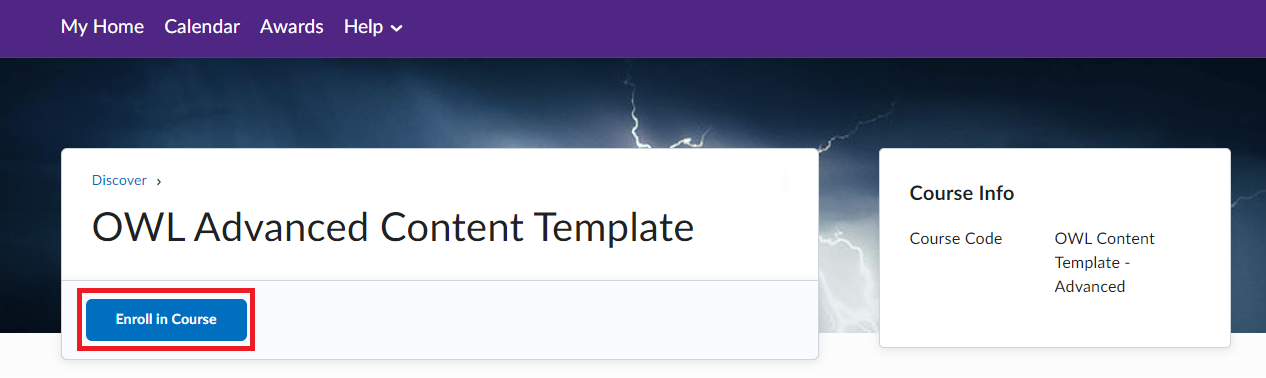
3. After enrolling, click the Open Course button to access the course.
4. Once in the course, either select "Advanced Template" from the visual table of content widget or open the content tool from the navigation bar.
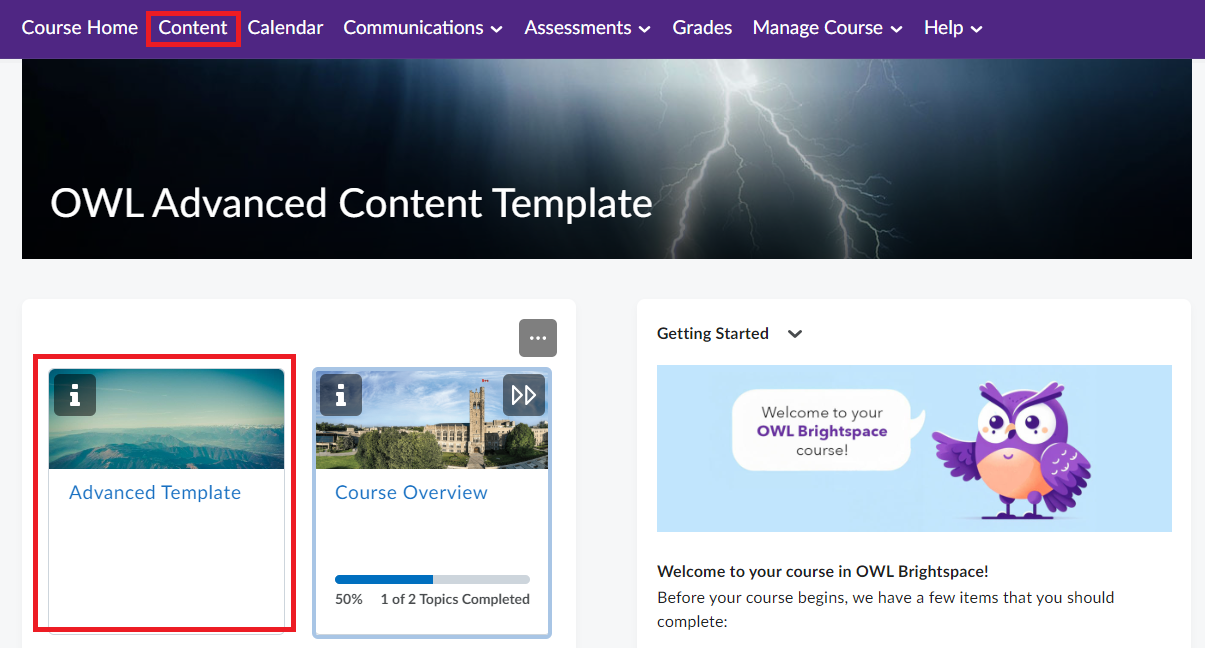
5. Click on the template link to download the package.
Step 2: Import package into your Brightspace Course
1. Navigate to the course where you want to import the template.
2. Select "Manage Course" in the navigation menu and choose "Course Admin".
3. Select "Import/Export/Copy Course Components".
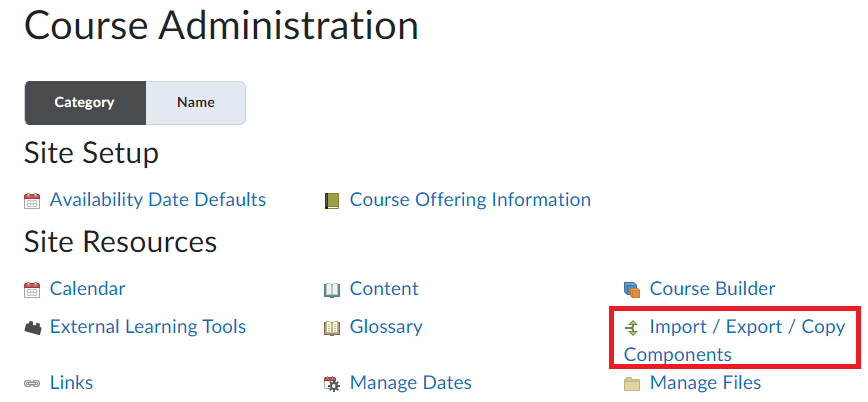
4. Select the radio button beside "Import Components" (the last option).
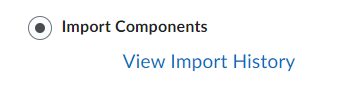
5. Click "Start".
6. Upload the Advanced Template zip file.
7. You can choose to "Copy All Components" or use "Advanced Options" to select specific portions to import.