Search Website
QUICK LINKS:
Merging Your Courses
You can merge your course sections into one primary course. Using the SIS Course Merge tool will quickly move selected courses and their classlists into a single course. A destination course must be chosen and any material in the other course section sites will be lost. If you intend to submit final grades for a merged course, the destination course must be a LEC course; otherwise, you cannot submit grades from it. Additionally, instructors will be unenrolled from the other sites and thus lose access.
Note: To unmerge courses, please contact the WTS Helpdesk. Please avoid unmerging courses that are in progress.
To merge courses, please follow these simple steps:
1. Log in to your OWL Brightspace account.
2. Click on the Admin Tools gear or cog icon located in the top-right corner of any Brightspace page under the "All" tab to access the SIS Course Merge tool.
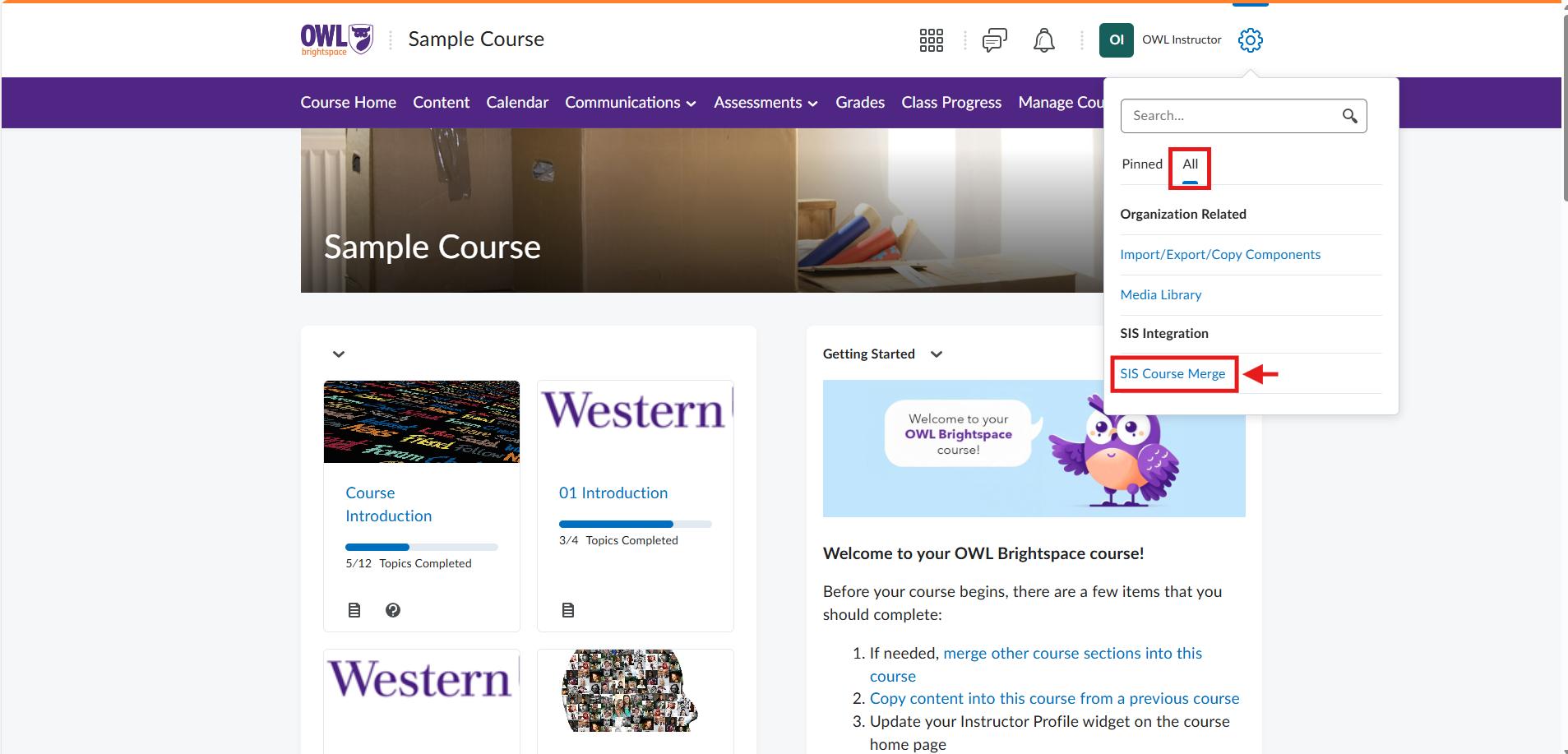
3. Search for the courses you wish to merge (1) or use the Filters option (2) and select the Semester option to help you locate the courses.
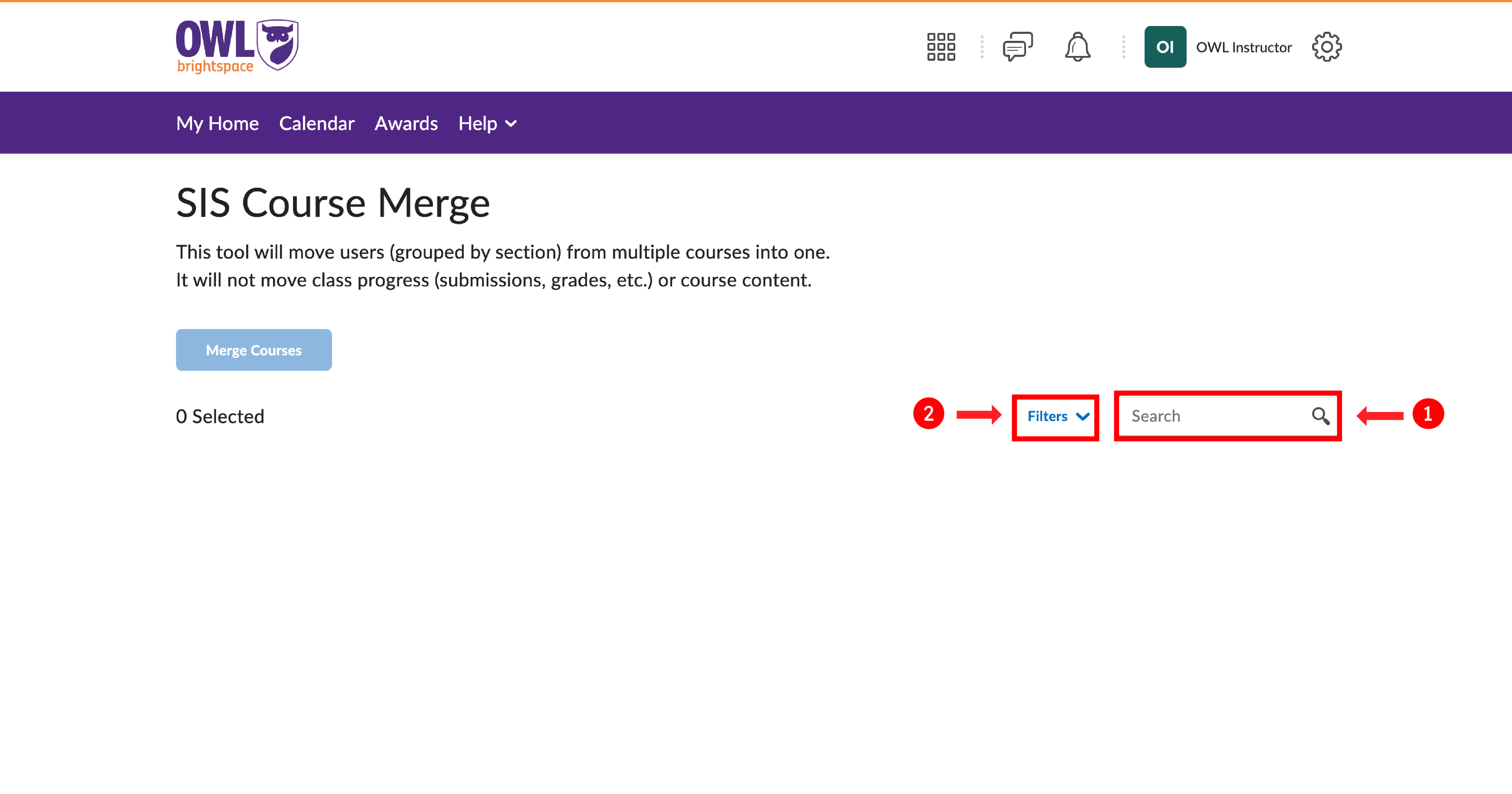
4. Check the boxes next to the courses you want to merge, and then select "Merge Courses" from the top.
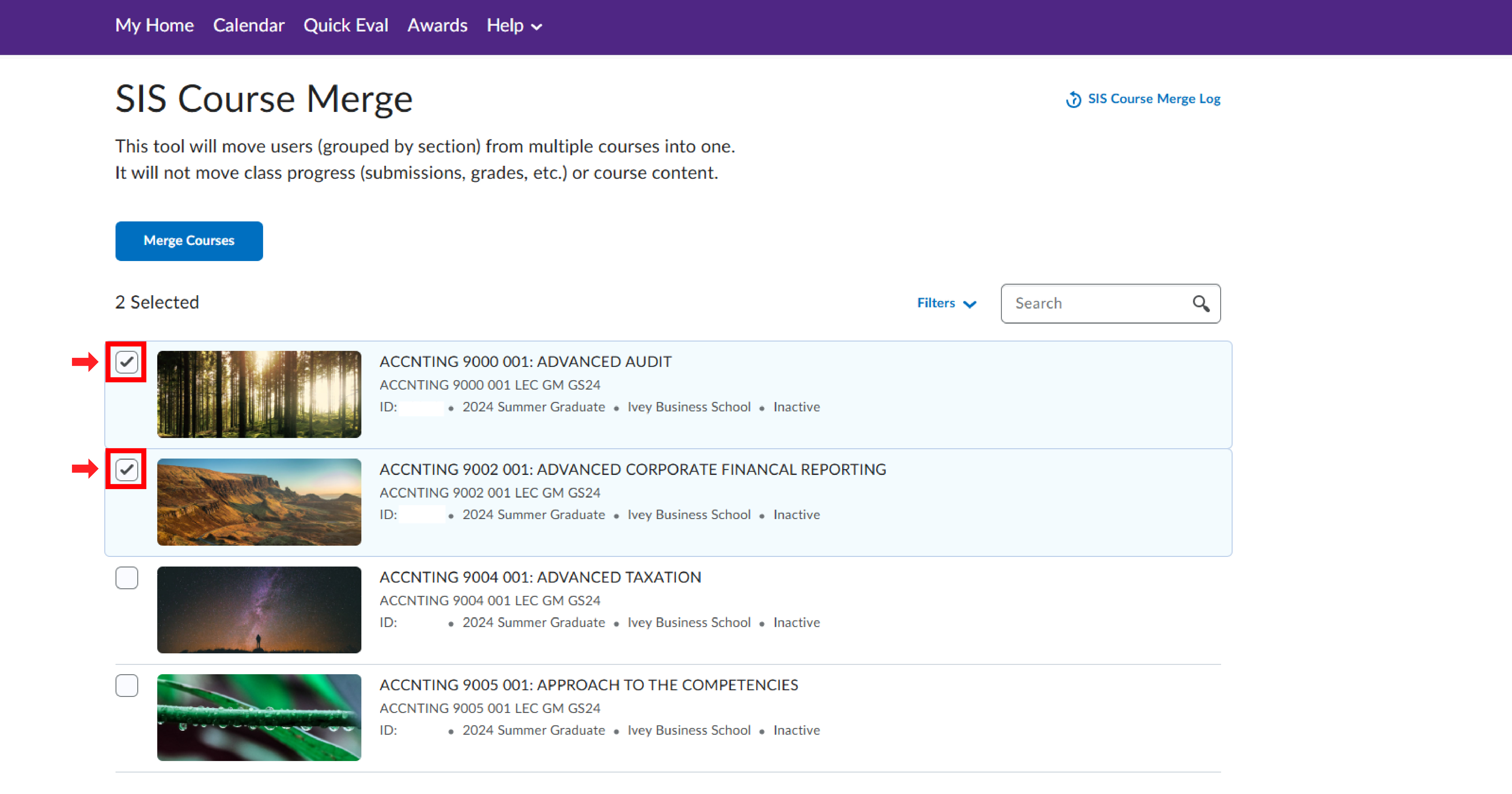
5. Choose the course that will serve as the destination for the merge. This course will retain all existing materials, so make sure to be careful if there is content in any of the other courses that will be lost.

6. After selecting the destination course, click on the Merge button located at the bottom of the window to begin the merge process.
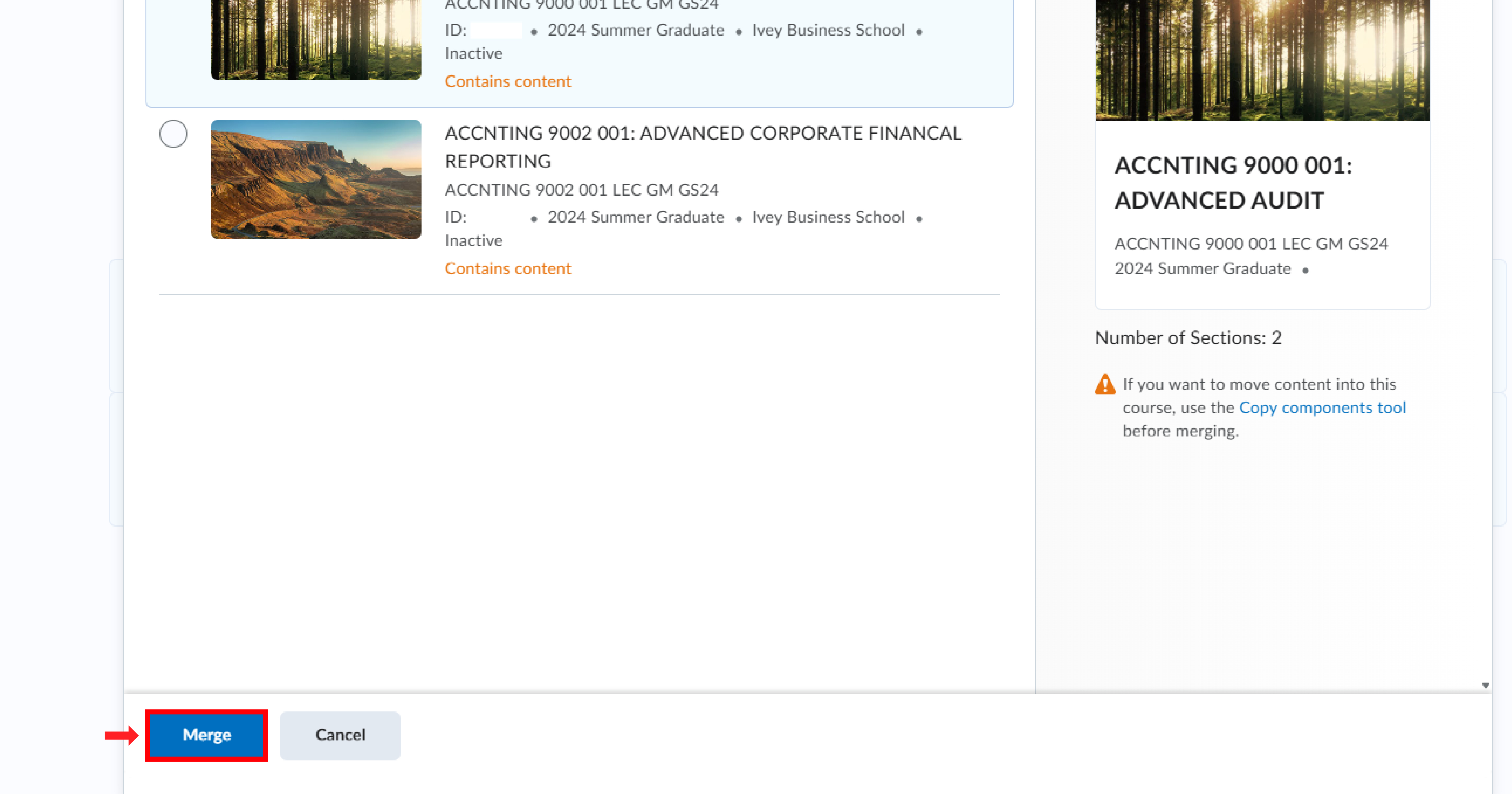
Please note that individuals added manually to a non-destination course will not be automatically transferred to the destination course when the two are merged.